Users can fix data connection problem in Android mobile in various ways. I will share several ways to fix all error related to the data connection. We will also try to figure our every single internet error related to the data connection and try to fix. I will suggest you check each every error and try to fix your data connection problem in Android mobile.
Mobile Network Not Available – Mobile Data not Working on Samsung
Sometimes mobile network stops responding on our phone. And it shows the error mobile network not available. It’s really disappointing to see no network on our phone. There can be several reasons for this error. Most common is no towers or lack of signals receiving. But if you were having a network and just after few minutes you saw the error mobile network not available. Then follow these methods listed below.
Check Mobile Data Limit and Reset
Sometimes there is a data limit set on our Android Phone. These data limit stops/restricts data internet connection on our Android devices. We need to check our Data limit and reset as we may have reached our default data limit and our internet stop working. It is also the main reason behind the error data connection problem in Android mobile.
- Open settings.
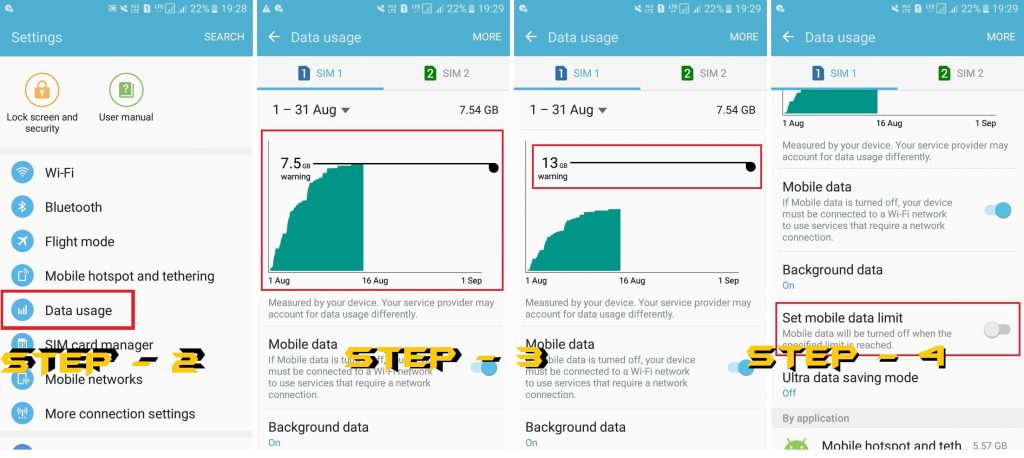
- Now Click on Data Usage or Mobile data.
These options can be different depending upon the Android device. - Now you will see a graph representing the Data usage by your Android Phone.
- You will see the Line with a limit of DATA take that line up to increase the limit or Turn off > Limit mobile data usage.
Re-Insert Your SIM Card
I will suggest you take out your SIM card and re-insert. Make sure after removing your SIM card you clean the card with clean clothing. Don’t use any wet cloth. Wipe your SIM card with cloth and re-insert the SIM card. Now reboot your Android Phone. And hopefully, you’ll see signals on your mobile. In some cases, users are even advised to keep their phone off for a time of 1o minutes and let the network get refresh itself.
Re-Select the Network
Several people don’t care about this option and select any 2G, 3G or 4G networks on their Android Phone. Make sure you choose the right network for your Android Phone. If your phone is 3G, then select 3G only. No 4G or not even 2G. Several people are using the 4G phone, but they are choosing the wrong network for their Android Phone. So make sure you set the Same network which Android Phone supports. You can use the network by following the options below.
- Open Settings.
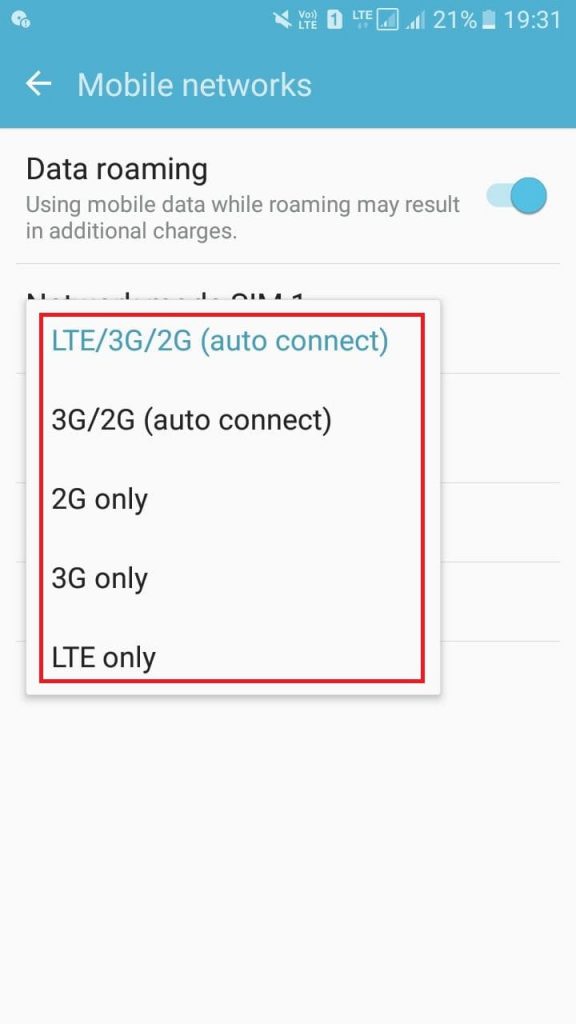
- Now Go to Mobile Data/Mobile Networks > Network Mode.
Now select the network which suits your Android Phone.
How to Reset Access Point names for all Networks
APNs [Access Point Name] is one of the most important settings for the mobile signal. It is kind of IP address for signal connectivity give to every Android Phone. It comes with all gateway and some settings from the network provider to users.
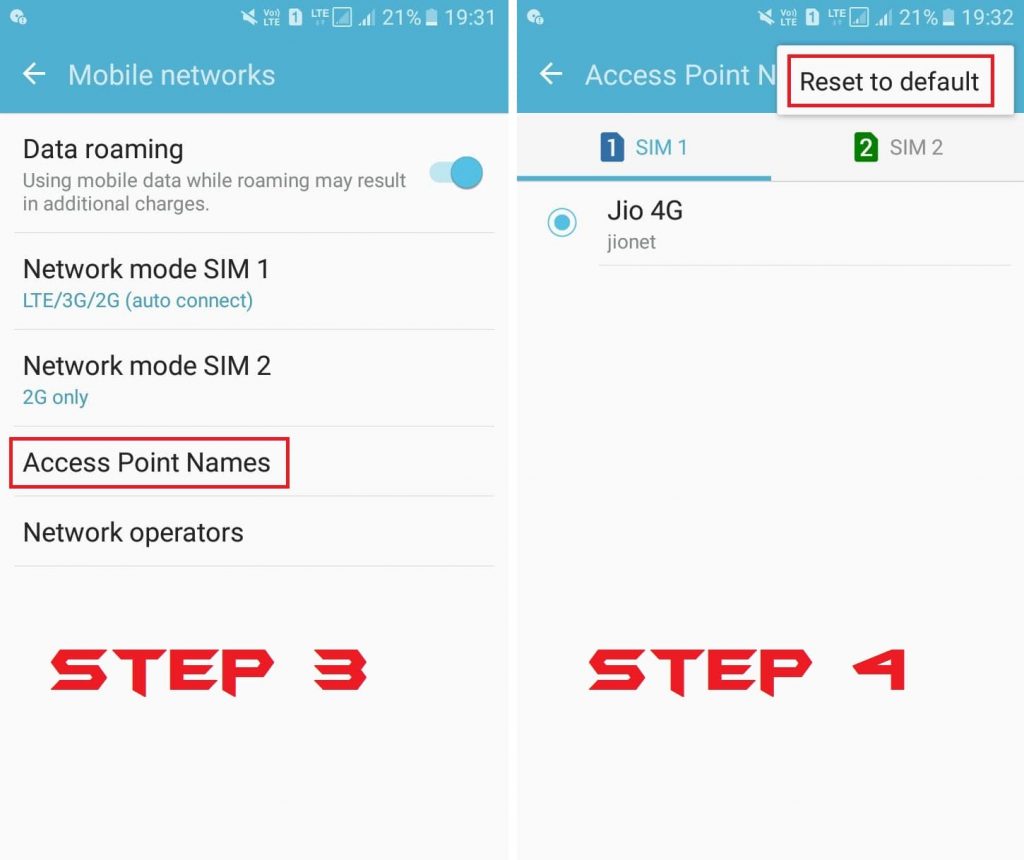
No comments:
Post a Comment